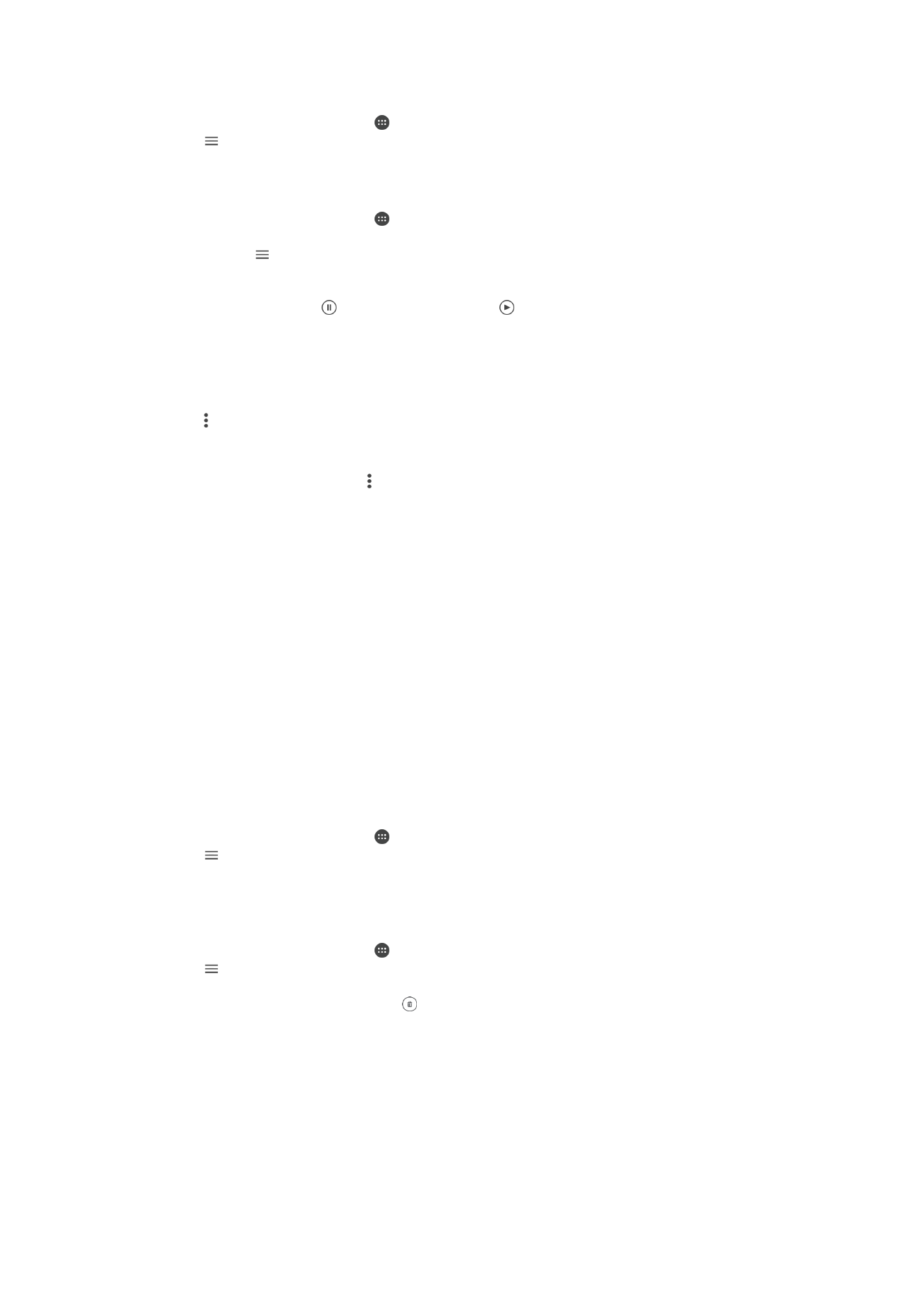
Movie Creator
The Xperia™ Movie Creator automatically creates short videos using existing photos and
videos. The application automatically determines the timeline to create its movie. For
example, it can take a selection of photos and videos from a Saturday afternoon outing
or from a weekly, monthly, or even a yearly period and create a movie for you. When this
highlight-style movie is ready, you get notified. You can then edit it as desired. For
example, you can edit the title, delete scenes, change the music, or add more photos
120
This is an internet version of this publication. © Print only for private use.
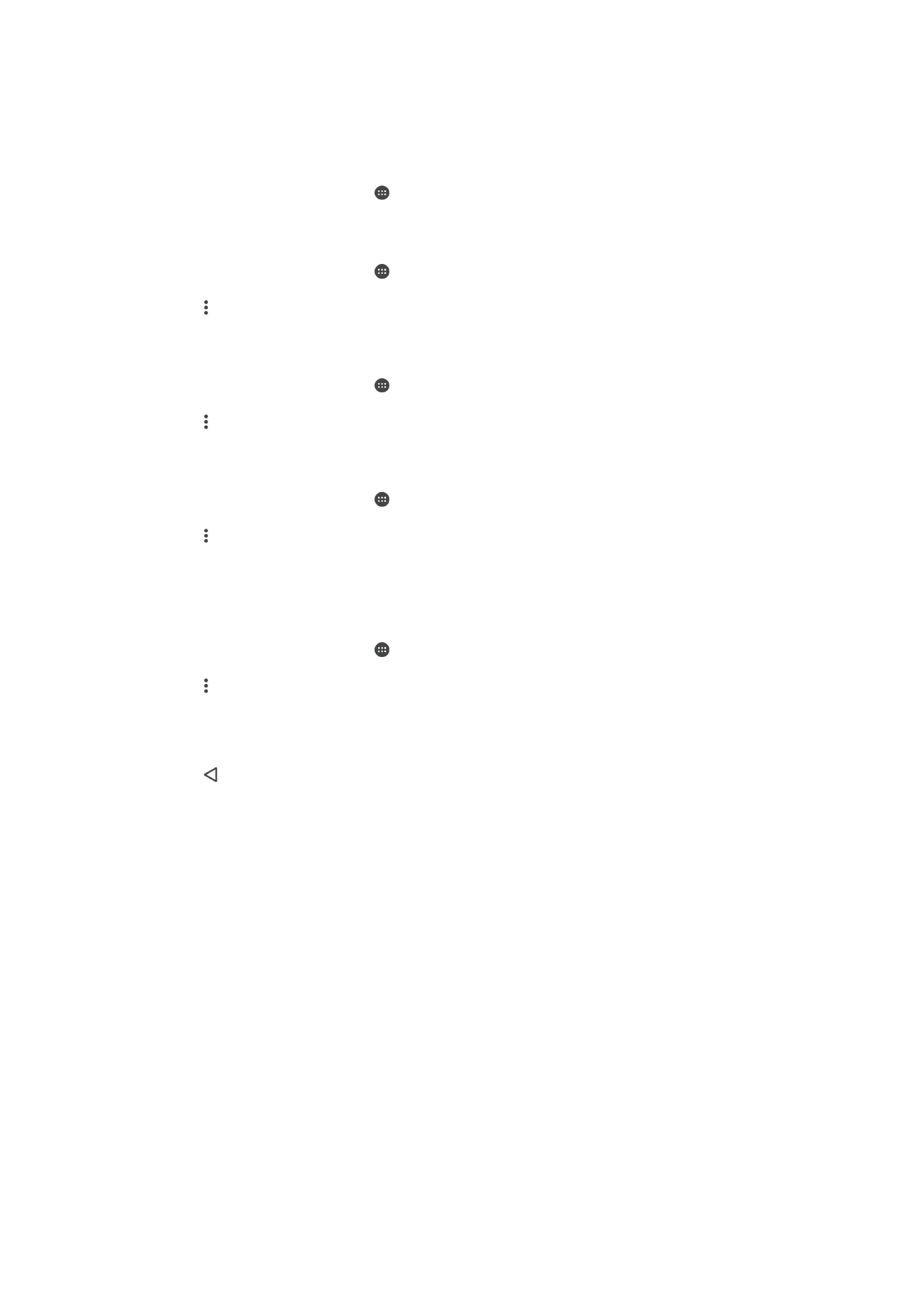
and videos. You can create Highlight Movies by selecting photos and videos manually. If
you log in to a Facebook account, you can create Highlight Movies from your Facebook
events, featuring photos from the event, friends’ names, and more.
To Open Movie Creator
1
From your
Home screen, tap .
2
Find and tap
Movie Creator.
To Enable or Disable Movie Creator Notifications
1
From your
Home screen, tap .
2
Find and tap
Movie Creator.
3
Tap , then tap
Settings, and tap the Notifications slider to enable or disable
notifications.
To enable or disable the automatic creation of Highlight Movies
1
From your
Home screen, tap .
2
Find and tap
Movie Creator.
3
Tap , then tap
Settings, and tap the Auto creating slider to enable or disable the
function.
To Manually Create a Highlight Movie
1
From your
Home screen, tap .
2
Find and tap
Movie Creator.
3
Tap >
Create new.
4
Select the desired photos or videos by tapping them.
5
Tap
Create. If you want to edit a Highlight Movie, tap View story, then use the
toolbar to edit as desired.
To Create a Highlight Movie from Facebook Events
1
From your
Home screen, tap .
2
Find and tap
Movie Creator.
3
Tap >
Settings.
4
Tap the slider beside
Link Facebook.
•
Movie Creator is now linked with your Facebook account if you are already
logged in to Facebook.
•
If you are not logged in to Facebook yet, follow the on-screen instructions.
5
Tap , then scroll down to browse your Facebook events.
6
Choose an event to create a Highlight Movie about and tap
Create.
121
This is an internet version of this publication. © Print only for private use.