
Recording your screen
You can use the screen recording feature to capture videos of what’s happening on your
device’s screen. This feature is useful, for example, when you want to create tutorials or
record videos of you playing a game on your device. Recorded video clips are
automatically saved in Album.
Record Screen Window Overview
1
Minimize/restore the screen recording window
2
Record your screen
3
Record your screen when the front camera is activated
4
Record your screen with/without audio
5
Access screen recording settings
6
Close the screen recording window
To record your screen
1
Press and hold down the power key until a prompt window appears.
2
Tap .
3
After the screen recording window opens, tap . The record screen function
starts and a timer button is displayed.
4
To stop the recording, tap the timer button, then tap .
31
This is an internet version of this publication. © Print only for private use.
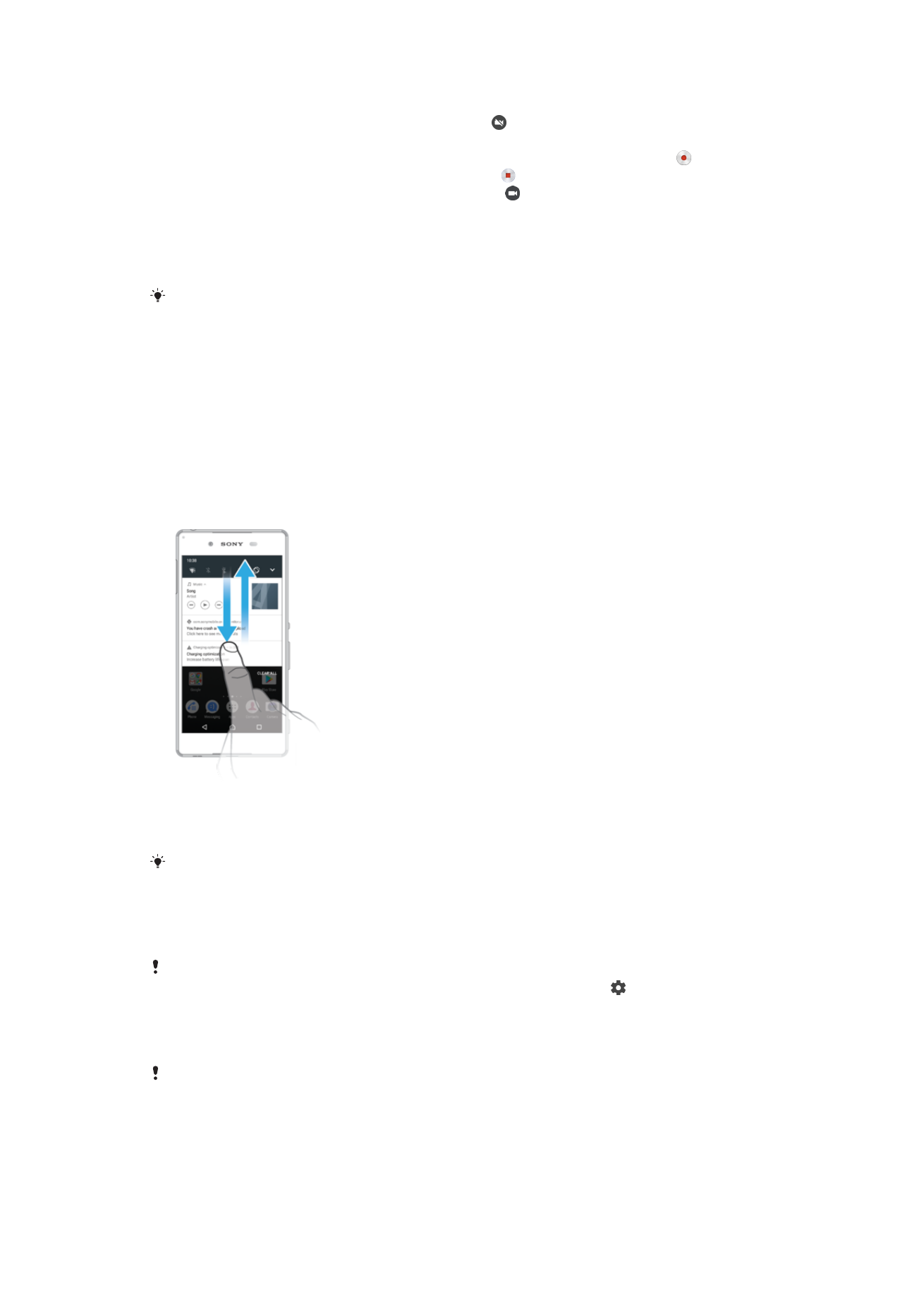
To record your screen when the front camera is activated
1
When the screen recording window opens, tap . A window opens showing a
viewfinder for the front camera.
2
To start recording your screen and video captured by the front camera, tap .
3
To stop recording, tap the timer button, then tap .
4
To close the front camera viewfinder window, tap .
To View Recent Screen Recordings
1
Double-tap the status bar to display the Notification panel.
2
Tap the screen recording.
You can also view your screen recordings in the Album application.