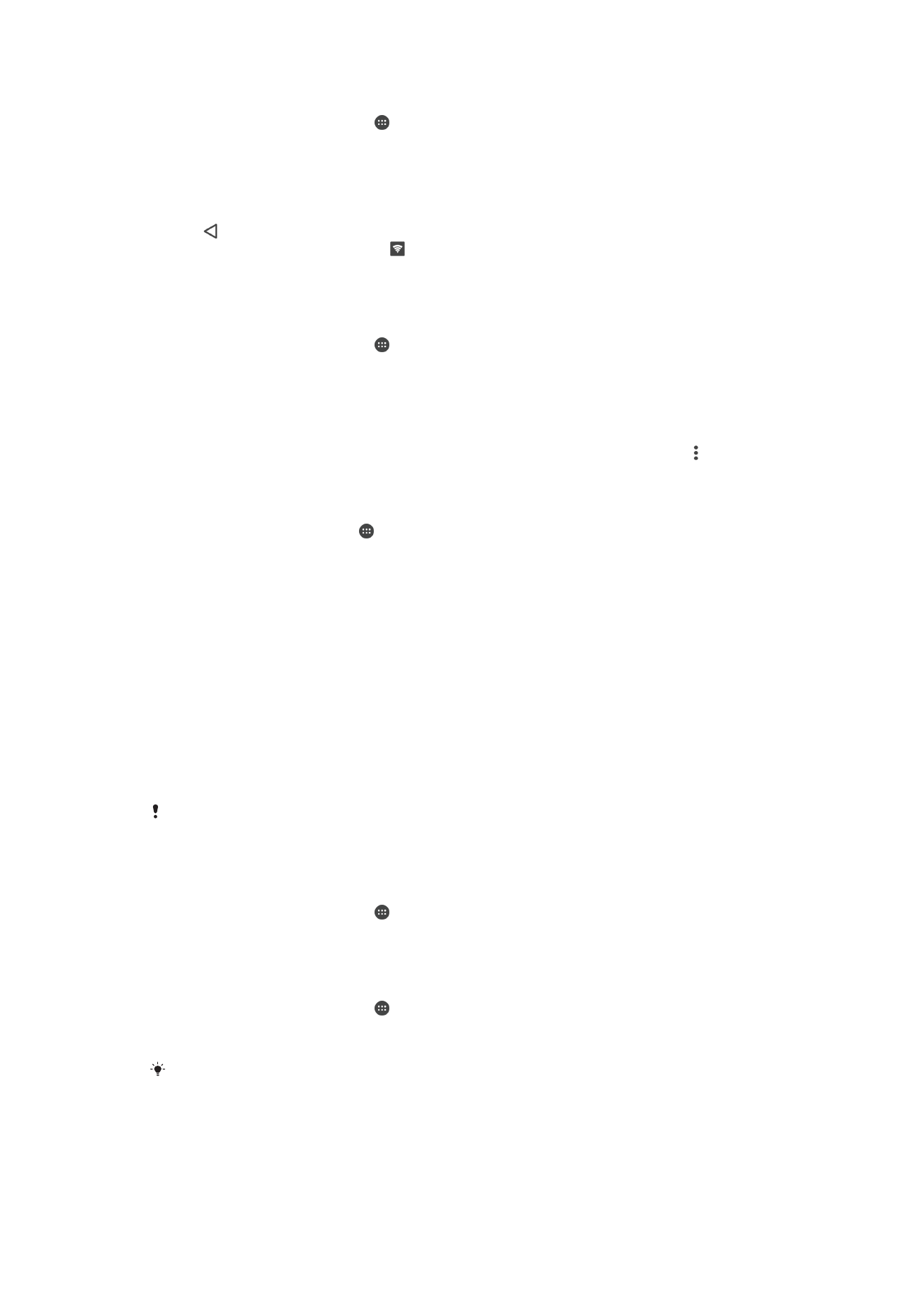
Controlling Data Usage
You can keep track of the amount of data transferred to and from your device over your
cellular data or Wi-Fi connection during a given period. For example, you can view the
amount of data used by individual applications. For data transferred over your cellular
data connection, you can also set data usage warnings and limits to avoid additional
charges.
If you are using a device that has multiple users, only the owner (that is, the primary user) can
adjust data usage settings. Adjusting data usage settings can help you keep greater control
over data usage but cannot guarantee the prevention of additional charges.
To Help Reduce Data Usage
1
From your
Home screen, tap .
2
Find and tap
Settings > Data usage > Data Saver.
3
Tap the slider to enable or disable the function.
To Turn Data Traffic On or Off
1
From your
Home screen, tap .
2
Find and tap
Settings > Data usage.
3
Tap the
Mobile data traffic slider to turn data traffic on or off.
When data traffic is turned off, your device can still establish Wi-Fiand Bluetooth®
connections.
53
This is an internet version of this publication. © Print only for private use.
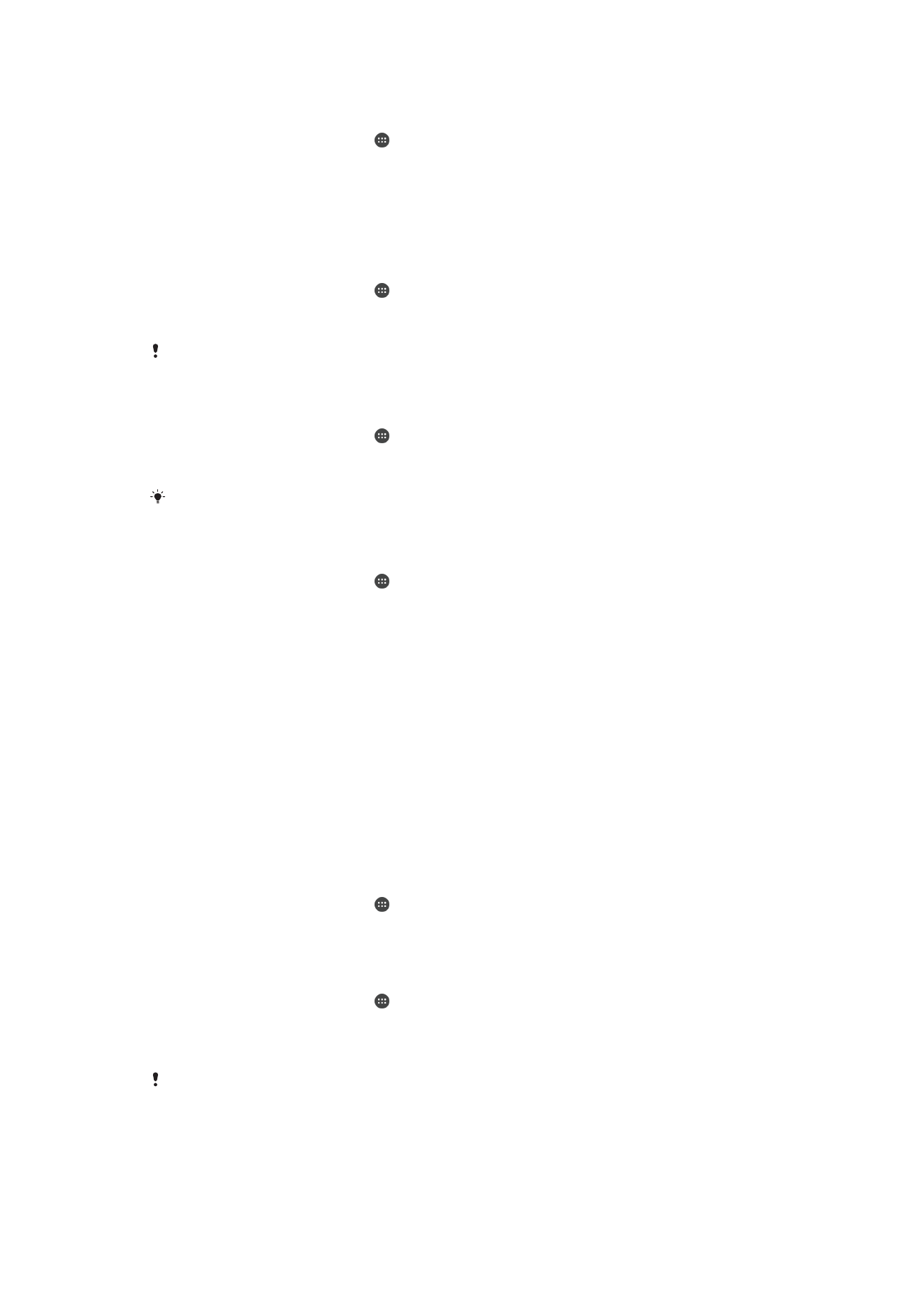
To Set a Data Usage Warning
1
Make sure cellular data traffic is turned on.
2
From your
Home screen, tap .
3
Find and tap
Settings > Data usage > Billing cycle.
4
To set the warning level, tap
Data warning, enter the desired data limit and tap
SET. You receive a warning notification when the amount of data traffic reaches
the level you set.
To Set a Cellular Data Limit
1
Make sure cellular data traffic is turned on.
2
From your
Home screen, tap .
3
Find and tap
Settings > Data usage.
4
Tap the slider beside
Set data limit.
Once your cellular data usage reaches the set limit, cellular data traffic on your device gets
turned off automatically.
To Control the Data Usage of Individual Applications
1
From your
Home screen, tap .
2
Find and tap
Settings > Apps.
3
Tap the application that you want to control, then tap
Data usage.
The performance of individual applications may be affected if you change the related data
usage settings.
To Check Your Data Usage
1
From your
Home screen, tap .
2
Find and tap
Settings > Data usage.
3
Find and tap
Cellular data usage to view information about the amount of data
transferred via cellular data connection.
4
To view information about the amount of data transferred via Wi-Fi connection, tap
the
Wi-Fi data usage.