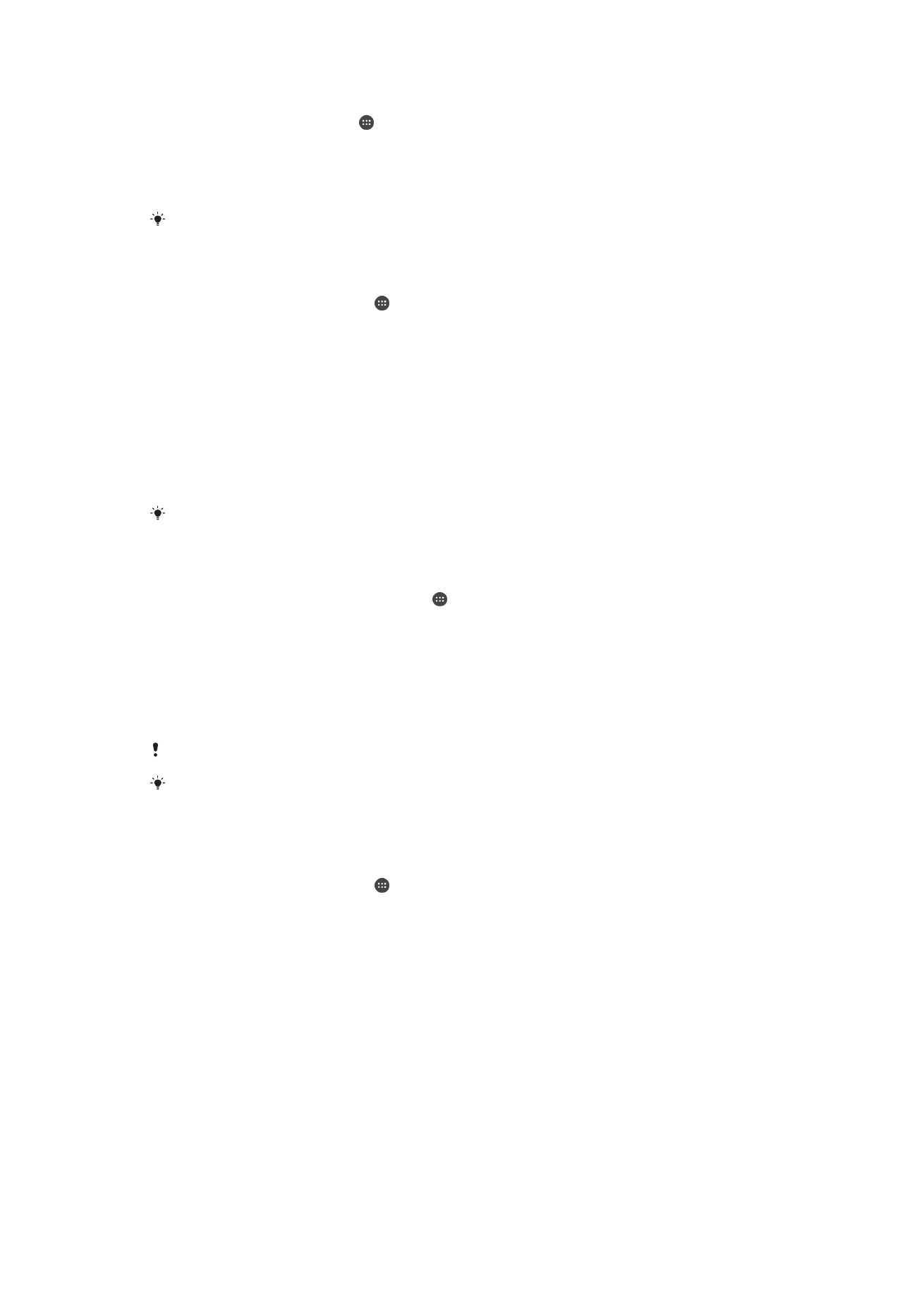
Noise cancellation
Your device supports noise canceling headsets. By using a noise canceling headset with
your device, you can get much clearer audio quality when listening, for example, to
music in a noisy environment, such as on a bus, a train or a plane. You can also use this
feature to create a silent environment in which to study, work or read.
To ensure optimal performance, noise canceling headsets from Sony are recommended.
To Use a Noise-Canceling Headset
1
Connect the noise-canceling headset to your device.
2
From your
Home screen, find and tap > Settings > Sound > Accessory
settings > Noise canceling, then enable the Noise canceling function by tapping
the slider.
3
Tap
Headset/Headphone type, and select the type of your headset/headphone.
4
If you want
Noise canceling to be enabled only during music or video playback or
when the screen is active, tap the
Power save mode slider to enable this function.
5
If you want
Noise canceling to be enabled for as long as the headset is
connected, tap the
Power save mode slider to disable this function.
A noise-canceling headset may not be included with your device at purchase.
You can also enable the
Noise canceling function via the Notification panel when a noise-
canceling headset is connected to your device.
To Adjust the Settings to the Noise Environment
1
Make sure a noise-canceling headset is connected to your device.
2
From your
Home screen, tap .
3
Find and tap
Settings > Sound > Accessory settings > Noise canceling > Noise
environment.
4
Select the relevant noise environment type, then tap
OK.